30 July, 2010
General Steps for Securing your Wireless Router
Here are some general steps for securing your wireless router. The one you're particularly asking about is Step 4, but they are all good ideas.
- Disable wireless access to your router's admin pages. Leave admin access for wired machines only. You don't have to keep one machine ON a wire, just leave a wire hanging from the router and connect to it when you need access to the admin pages. Note: This has no effect on wireless Web access, just router admin.
- Turn off the SSID beacon (broadcasting). You're not running a WiFi hotspot; all your computers should know the network name.
- Change the SSID (network name) from the factory default so hackers can’t guess it.
- Turn on encryption: WEP (for 802.11B/G networks) or WPA (for pure 802.11G networks).
- Change the router administrator password.
- Reduce the number of DHCP (automatic IP addressing) addresses in the router to the number of computers you have and no more.
- Restrict access to the router to only the MAC (Network Interface Card hardware addresses) you want.
27 July, 2010
When the virus have attack to your computer and the open command is not working while double clicking the mouse to the drive. Then you can solve this problem by just editing a simply registry command. Here are the process:
Run Registry Editor
Go to
Start >> Run >> (type) regedit >> (rightclick on the title my computer icon, and export the whole thing.)
Then find "MOUNTPOINTS2" using Ctrl + F
Delete the same
Repeat the process unless all the "MOUNTPOINTS2" are deleted
Now your system will be OK.
Start >> Run >> (type) regedit >> (rightclick on the little my computer icon, and export the whole thing.)
find this key: HKEY_CURRENT_USER\Software\Microsoft\Windows\CurrentVersion\Explorer\Advanced.
Go to the rightside of the window, where the values are. Find the value "Hidden" .
Rightclick it and modify it to 1.
User Key: [HKEY_CURRENT_USER\Software\Microsoft\Windows\CurrentVersion\Explorer\Advanced]
Value Name: Hidden
Data Type: REG_DWORD (DWORD Value)
Value Data: (1 = show hidden, 2 = do not show)
 As you may have heard the cheapest vehicle from India, now seems that the country is putting much effort in developing a highly affordable tablet PC targeted for its educational purpose. Dubbed as Sakshat, it is estimated to be priced around $35 as the cheapest tablet PC in the industry.
As you may have heard the cheapest vehicle from India, now seems that the country is putting much effort in developing a highly affordable tablet PC targeted for its educational purpose. Dubbed as Sakshat, it is estimated to be priced around $35 as the cheapest tablet PC in the industry.26 July, 2010
Dell Precission M4500: Core i7 Ready
 The Dell Precision M4500 is the latest 15-inch mobile workstation featuring powerful Intel processors up to the Intel Core i7 Extreme Edition and Nvidia Quadro FX 1800M discrete graphics for video editing, animation, and CAD manipulation. The Precision M4500 boasts an optional 64GB SSD MiniCard for fast start up and your choice of up to a 256GB SSD or a 500GB HDD for file storage. Is this the most powerful workhorse on the market? Take a look and see if it’s time for an upgrade at your office.
The Dell Precision M4500 is the latest 15-inch mobile workstation featuring powerful Intel processors up to the Intel Core i7 Extreme Edition and Nvidia Quadro FX 1800M discrete graphics for video editing, animation, and CAD manipulation. The Precision M4500 boasts an optional 64GB SSD MiniCard for fast start up and your choice of up to a 256GB SSD or a 500GB HDD for file storage. Is this the most powerful workhorse on the market? Take a look and see if it’s time for an upgrade at your office.- Windows 7 Ultimate (64-bit) with option for Windows XP Professional downgrade
- Intel Core i7 620M @ 2.67GHz
- 4GB DDR3 (1333MHz)
- Nvidia Quadro FX 1800M graphics (1GB dedicated memory)
- 15.6″ FHD LED Back-Lit Display (1920×1080 resolution, matte screen)
- 64GB Solid State Drive MiniCard (operation system)
- 500GB (7200RPM) HDD (storage)
- Blu-ray disc drive (DVD recordable)
- Intel Centrino Advanced-N 6200 802.11a/b/g/n Half Mini Card
- 802.11 Wi-Fi Protected Access (WPA), 802.11i (WPA2), Virtual Private Networks (VPN) 802.1x with EAP modes and compatible with CCX 4.0
- Dell Wireless 375 Bluetooth Module
- Weight: 6.0 lbs (with 6-cell battery)
- Integrated webcam and microphone
- Dimensions: 14.72 x 1.15-1.42 x 9.96 inches (W x H x D)
- 130 Watt AC adapter
- 3-year basic limited warranty and 3-year next business day on-site service
- Durable chassis
- Powerful configuration options
- Gorgeous screen
- Flexible keyboard
- Flexible screen lid
- Hot spot on keyboard
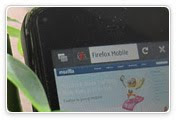 Mozilla treated Nokia N900 and N810 owners this weekend by posting its first finished moblie web browser. Firefox Mobile 1.1 gives the Maemo-running phone the same browser engine as Firefox 3.6 on the desktop and now has features that have normally been off-limits. Add-ons give it extension beyond its original functionality; phone users can now save pages to PDF for viewing offline.
Mozilla treated Nokia N900 and N810 owners this weekend by posting its first finished moblie web browser. Firefox Mobile 1.1 gives the Maemo-running phone the same browser engine as Firefox 3.6 on the desktop and now has features that have normally been off-limits. Add-ons give it extension beyond its original functionality; phone users can now save pages to PDF for viewing offline. Looking for a great handheld GPS for hunting or traveling? Now, Garmin eTrex Vista Hcx Gps has launched. Garmin eTrex Vista HCX handheld GPS is one of the top notch handheld GPS devices that you can carry on hunting trips. Of course, you can’t carry a GPS navigator in a separate pack on such trips, so the Garmin eTrex Vista HCX GPS easily fits into your pocket, and doesn’t give any annoying alerts that may warn your prey of your movements.
Looking for a great handheld GPS for hunting or traveling? Now, Garmin eTrex Vista Hcx Gps has launched. Garmin eTrex Vista HCX handheld GPS is one of the top notch handheld GPS devices that you can carry on hunting trips. Of course, you can’t carry a GPS navigator in a separate pack on such trips, so the Garmin eTrex Vista HCX GPS easily fits into your pocket, and doesn’t give any annoying alerts that may warn your prey of your movements.By editing these two settings and changing them to lower values, you can considerably decrease the amount of time that Windows XP needs to successfully shut itself down. The first part of this tweak deals with setting the amount of time Windows will take to kill open applications on shutdown.
Open REGEDIT and navigate to 'HKEY_CURRENT_USER\ControlPanel\Desktop\'Highlight the 'WaitToKillAppTimeout' value. Set it to '1000' (the default should be 20000).Now highlight the 'HungAppTimeout' valueSet it to '1000' also.
Open REGEDIT and navigate to 'HKEY_USERS\.DEFAULT\ControlPanel\Desktop'Highlight the 'WaitToKillAppTimeout' value. Set it to '1000' (the default should be 20000).Now highlight the 'HungAppTimeout' value.Set it to '1000' also.
Open REGEDIT and navigate to 'HKEY_LOCAL_MACHINE\System\CurrentControlSet\Control\'
Highlight the value 'WaitToKillServiceTimeout' Change this value to '1000.'
This should help to considerably speed up the time windows XP takes to shut itself down.
25 July, 2010
Stop and Disable Windows Update Auto Restart or Reboot
Microsoft started to implement the feature where some system-related updates will only be installed and applied on system restart since Windows XP SP2 (Service Pack 2). Once system completes the installing of updates which requires to restart Windows, system will notify users that it needs to restart, and if there is no response from user in 5 minutes, Windows will automatically reboot the computer, even though user is logged on, and has programs running or documents opened.
- Click on Start button, and type gpedit.msc into Start Search or Run command, and hit Enter.
- In Local Group Policy Editor, navigate to Computer Configuration -> Administrative Templates -> Windows Components -> Windows Update.
- Double click on No auto-restart with logged on users for scheduled automatic updates installations.
- Select Enabled radio button and click OK.
- Close Local Group Policy Editor.
- Run Registry Editor (RegEdit).
- Navigate to the following registry key: HKEY_LOCAL_MACHINE\Software\Policies\Microsoft\Windows\WindowsUpdate\AU
Note: If the key does not exist, create new key and name accordingly.
- Change the NoAutoRebootWithLoggedOnUsers DWORD (32-bit) Value to 1 to disallow auto-reboot. By default, the value is 0 which allow auto-reboot.
Note: If the value does not exist, create a new DWORD (32-bit) Value and name accordingly.
- Close Registry Editor.
New features of the Skype 2.0.1 for iPhone includes:
- Run Skype in the background with multitasking in iOS4.
- Receive Skype calls and IM while other apps are running or when the iPhone is locked. The users also can continue their call while switch to another application.
- Multitasking is available only with iPhone 4 and iPhone 3GS.
Main Features Of Sharp FX (AT&T) include:
- 3.0-inch WQVGA (400 x 240 pixel) touch screen
- Full QWERTY keyboard and 2 megapixel camera
- AT&T Mobile TV for access to full-length live and time-shifted TV programs from FLO TV ($9.99 a month)
- AT&T Address Book for syncing contacts to an online address book
- att.net mobile browser with full HTML surfing support
- AT&T Navigator with turn-by-turn directions
- AT&T Social Net enables users access multiple social networking sites from 1 app
- Online Locker to store precious photos and videos that captured by cellphone
- Talk time: up to 3 hours ; Standby time: up to 10 days




