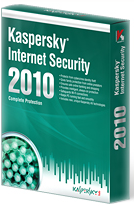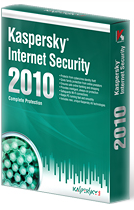25 June, 2010
How Youtube Removes Videos with Copyright Infringement
Posted by Unknown | 25 June, 2010 | Category:
Tips and Tricks
|
0
comments
Google is very serious about respecting the rights of video content owners, especially when it comes to copyright infringement. But if we consider that every minute is up 20 hours of videos uploaded, how does YouTube know and remove videos with copyright infringement content.
In the following video, Margaret Stewart, head of user experience team from Youtube, comments on how the copyright proof system work against plagiarism:
For example, as soon if you upload a music video, the identification system will automatically detect if that content is copyright or not, advising and giving options to the record company what to do with the video, delete it or not. But how does this system work in the background ?
- First, the owner of a video or the content copyright introduces the characteristics of the video in the YouTube database, along with user policies that say what to do with the content if it is copied.
While uploading a video, youtube software automatically compares every parts of the video with their database. The heatmap of the photograph shows the comparative reference file with the file uploaded by the user.
- The system checks a video every time to see if they match. It is capable of detecting even slowdown or distort sounding even clips.
When a copy is detected, it automatically applies the policies set by the owner.
And all of this is done with more than 100 years of video being uploaded each day and their system compares them with millions of reference file in their database. I think the interesting thing is not the subject of copyright, but the amazing ability of their systems and algorithms that do this almost instantly.
BTW, the wedding song you saw in the video can be found here. (too good) What do you think ?
source: snaphow.com
How to disable unnecessary services in Windows XP
Posted by Unknown | | Category:
Tips and Tricks
|
0
comments
Windows XP runs a lot of services in the background. Stopping or disabling some of services will impact in increasing system speed and increasing computer RAM usage. Most of the services are not necessary to the day-to-day operation of your PC. Services list can be seen:
- Right click on ‘My computer’ and select ‘manage.’
- From the computer management window, expand ’services and applications’ then
- Click ’services’ to open up the window listing all available services
The ones labeled ’started’ are currently running, and the startup type ‘automatic’ denotes a service which is started by windows each time the operating system loads. By highlighting each service, you can see a description of its properties, and make an informed decision on whether you need it or not.
- To stop a service from running:
- Right click on it and
- Select ‘properties,’ then
- Stop it and
- Make the startup type ‘disabled.’
If the description indicates that services which depend on the service you are currently examining will fail if it is disabled, you can go to the ‘dependencies’ tab to see which services will be affected.
If you don’t have advanced knowledge of what you are doing, or which service is necessary or which service is not necessary, don’t do anything.
The fact is that different people need different services enabled. To judge for yourself which are necessary use common sense and your computer knowledge.
Windows tip: Removing Not Usable .Dll Files from the Memory
Posted by Unknown | | Category:
Tips and Tricks
|
0
comments
From day to day for our daily job we need more and more computer memory. Adding more RAM memory is one of the options. Other option is to remove unusable files from the memory of your computer. Most of those files are .dll files. Dll files are loaded into memory after installing a variety of programs and thus reduce the amount of available memory, which after removing or closing some of those programs dlls are not removing form the memory. Here’s how to configure Windows to delete .dll files from memory and with that increase memory space and speed up your computer:
- Open regedit (Start> Run> type “regedit” without quotes of course) .
- Find HKEY_LOCAL_MACHINE / Software / Microsoft / Windows CurrentVersion / Explorer.
- Create a new dword entry named AlwaysUnloadDLL, set the value to 1.
- Close Regedit and Restart your computer.
After setting this parameter and after closing or reinstalling programs, .dll files will be automatically removed from the memory.
Best Command Prompt Tricks & Hacks for Windows
Posted by Unknown | | Category:
Tips and Tricks
|
0
comments
Save A List of Files to a Text File by Extension
dir *.ext /s /b > files.txtThis command line will create a file called files.txt. When you open this file, there will be a complete list of all the files in that directory and all subdirectories with the .ext extension. You can then open up this text file in any text editor and work this the information.By changing the ext part, you can select different files. For example, if you wanted to list all of the PDF documents, you would type:
dir *.pdf /s /b > files.txtGet Your IP Address Information
ipconfig /all This will retrieve a pile of information about your network connection and IP information. From this command, you can get:
- Host Name
- Primary DNS Suffix
- Node Type
- IP Routing Enabled
- WINS Proxy Enabled
- DNS Suffix Search List
- Connection-specific DNS Suffix
- Network Adapter Description
- Physical (MAC) Address
- DHCP Enabled
- IP Address
- Subnet Mask
- Default Gateway
- DNS Servers
Get Installed Driver Information
driverqueryIt can be very useful when troubleshooting to know what drivers are installed on a system. This command will give you a complete listing of the drivers and when they were installed.
Copy Files Via Infrared Port
irftp filename.extThis will fire up the Wireless Link dialog so that you can copy the specified file via an infrared port.
Find Files Opened By Network Users
openfiles /queryIf you are running a system and you want to know who has files open on your computer, this command will provide you a list of those users and the files that they have open.
Note: If you get an error saying The system global flag ‘maintain objects list’ needs to be enabled to see local opened files, you can fix this issue by typing openfiles /local on. You will have to reboot the system but it will resolve the issue.Monitor Port Activity
netstat -a 30This will show you all of the TCP/IP ports that are being used on your system and what they are connecting to (or being connected from). It will continue to monitor these ports and refresh the information every 30 seconds. You can change the refresh rate by changing the number at the end of the command.
Recover Information From A Corrupt File
recover filename.extIf you have a disk with damaged sectors, you can attempt to recover as much information as possible from the damaged file. Data that is not damaged can be retrieved but data in damaged sectors will be lost.
Defragment Remote Computer
rexec remotePC defrag C: /F This command used the rexec command to force a defragment of the C: drive on the computer named remotePC. You can use whatever you want to for the command (I just used defrag C: /F as an example). This is very useful for remote maintenance.
Retrieve Detailed System Information
systeminfoWith this command, you can retrieve the following information:
- Host Name
- OS Name
- OS Version
- OS Manufacturer
- OS Configuration
- OS Build Type
- Registered Owner
- Registered Organization
- Product ID
- Original Install Date
- System Up Time
- System Manufacturer
- System Model
- System type
- Processor(s)
- BIOS Version
- Windows Directory
- System Directory
- Boot Device
- System Locale
- Input Locale
- Time Zone
- Total Physical Memory
- Available Physical Memory
- Virtual Memory Max Size
- Virtual Memory Available
- Virtual Memory In Use
- Page File Location(s)
- Domain
- Logon Server
- Hotfix(s)
- NetWork Card(s)
Automatically Defragment C: Daily
schtasks /create /tn "Defrag C" /tr "defrag c: /f" /sc daily /st 23:00:00 /ru "System" This will set your computer to automatically perform a complete defrag of the C: drive each day at 11:00:00 PM (23:00:00). It does this by creating a scheduled task called Defrag C. It will run this command under the computer’s system account.
Map A Drive Letter to a Folder
subst W: C:\windowsSometimes, your directory structure can get pretty deep and complicated. You can simplify this a bit by mapping a drive letter to commonly used folders. In the example that I have given, this will create a drive letter W: and map it to the C:\windows directory. Then, whenever you go into My Computer, you will see a W: drive and when you browse to it, it will automatically take you to the contents of the C:\windows folder.
You can do this with any unused drive letter and any folder that exists on your system.
List All Tasks Running On The Computer
tasklist It’s always good to know what is running on your system. This is the command line version of the processes tab in Taks Manager.
Kill A Program
taskkill /im programname.exe /f If, when using the tasklist command, you discover that there is something running you just want killed. This is the way to do it! Just note the program name and use it in place of programname.exe.
Reboot a Remote Computer
shutdown -r -f -m \\remotePC -c "System will be rebooted in 20 seconds" Sometimes, you just need to reboot a system. This will do it remotely and give the user a 20 second warning.
Tip : To open Command Prompt, click Start, click Run, type cmd, and then click OK.
24 June, 2010
How to Increase Size of Photos without Losing Quality
Posted by Unknown | 24 June, 2010 | Category:
Application Software
|
0
comments
Have you ever tried enlarging an image and then it became blur? I tried many years ago but I never found a way to enlarge it without losing image quality.
SmillaEnlarger enables you produce quality enlargements of your digital photos (enlarge photos without losing quality). It enables you to convert a low resolution image into a high resolution copy while maintain as much of the details as possible and minimizing image distortion.
Enlarge Photos without Losing Quality
You can also clip a portion of your photo and create a high quality crop with the same or higher resolution than the original. SmillaEnlarger offers several adjustment options and an instant preview to inspect the results. The program produces very good results, however the interface and usability features (or lack thereof) require a bit of a learning curve – there is not `Save` button, the program saves a copy automatically; you have to select an entire folder before you can select an image… and several other oddities.
Download Image Enlarger – direct link or Mirror
Raymond has also shown a tutorial of another nice software called vector magic which can be used by professionals. Read It Here.
Reducing JPG File Size can help you to make your pages load faster by reducing the size of your JPEG files. But instead of installing an image editor use an online jpeg compression tool.

JPEG Optimization Instructions

Shrinking jpeg photos will make them load faster. Large images take a long time to download from a web server and the longer someone waits, the more likely they are to move onto another website or images.
# JPEG Optimizer (link) – Reduce JPG File Size Online Free
JPEG-Optimizer is a free online tool for resizing and compressing jpeg photos and images for displaying on the web in forums or blogs, or for sending by email. Completely Free. No software to download.
JPEG Optimization Instructions
- Click on the browse button and select a digital photo from your computer that you wish to optimize.
- Select the compression level between 0-99 that you want to apply to the image. A low compression level will result in a much smaller file size but image quality will be lower. A high compression level will result in a larger filesize but higher image quality. The default compression level is 65.
- Select if you want to resize the image and provide a new image width. The image dimensions will be proportionally resized.
# JPEG Reducer (link) – Quickly Compress Jpg Images Online

Shrinking jpeg photos will make them load faster. Large images take a long time to download from a web server and the longer someone waits, the more likely they are to move onto another website or images.
# Other Online Tools to Reduce JPG File Size
Insert Adsense below,above and inside blogger post title
Posted by Unknown | | Category:
Tips and Tricks
|
0
comments
In order to get good CTR, we need a better placement for adsense ads, and that can only be achieve if we put adsense below, above or inside blogger post title. This is my personal experience, that placing adsense below or above post title can increase CTR upto 70%. If not 70% then i am sure that it can increase CTR upto %50. In this post i want to show you that how can we maximize earning from adsense, through placement.
Here we are going to place adsense ads in three positions.
Placements for Adsense Ads
NO.1 Above every Post Title
NO.2:- Below every Post Title
NO.3:- Below Post Text OR Inside Text
I will recommend no.2 and and no.3 because this is my personal experience. Ok first of all Login to your Adsense account and select your desire adsense format (I recommend you to place 234×60 )
After selecting your desire ad copy the entire code and paste it here for encoding. (It is important to encode the adsense code before adding in the above positions.) Use Postable for encoding your adsense code.
Adsense code after encoding
<script type="text/javascript"><!–
google_ad_client = "pub-xxxxxxxxxxxxxxx";
google_ad_host = "pub-xxxxxxxxxxxxxxxx";
/* Small Button 234×60 */
google_ad_slot = "2484146014";
google_ad_width = 234;
google_ad_height = 60;
//–>
</script>
<script type="text/javascript"
src="http://pagead2.googlesyndication.com/pagead/show_ads.js">
</script>
Make sure that you encode your adsense code, just like the above one.
Now Login to your blogger Dash Board,
click on Layout
click on Edit HTML
and give a tick to “Expand Widget Template”
Now find this code in your Template
NO.1 Above every Post Title
If you want to put adsense above every post, then paste this code
— PLACE YOUR ENCODED ADSENSE CODE HERE —
Above this one
and save your Tamplate
NO.2:- Below every Post Title
Adsense above every post
If you want to put adsense bellow every post title. Then paste this code
— PLACE YOUR ENCODED ADSENSE CODE HERE —
Below this
OR
This one
and save your Tamplate.
NO.3:- Below Post Text OR Inside Text
adsense below every post text
If you want to show your adsense just after every post text, then paste this code.
— PLACE YOUR ENCODED ADSENSE CODE HERE —
(Note:- Just paste the encoded code. With out the extra code)
Below this
OR
This one
NOTE:- Replace (— PLACE YOUR ENCODED ADSENSE CODE HERE — ) with your adsense encoded code for every step. Don’t forget to replace this.
NOTE:- You can also align the adsense to right, left and center. For this just look at this code
center;padding:5px;’>
Make changes according to your well.
For Example
center;padding:5px;’>
left;padding:5px;’>
right;padding:5px;’>
This is the simple method to insert adsense ad below, above and inside every post tile. The right placement will increase your earnings from adsense upto %50. The better the placement, the better will be result. Try all the formats on different places and track the result. It is the experiment which can improve your blog performance. Always keep eye on your blog performance so that you can point out the weakness and correct them on regularly basis. Don’t forget to post comments if you have any difficulties in adding adsense code inside , above or below post title.
How to Detect Invisible Users on Yahoo and other Messenger
Posted by Unknown | | Category:
Tips and Tricks
|
0
comments
If you want to know that Yahoo Messenger is visible or not, then you can use some of the below website to find the actual status of those members. It is possible for a Yahoo Messenger user to hide his status from other users, but using these websites you can easily detect invisible and visible users on Yahoo Messenger.
Using the below websites you can easily detect, visibility of a messenger user.
1: Detectinvisible.com is a free invisible user detector, which uses complex unique script. You can use this detector for Yahoo, Pidgin, Trillian, eBaddy and Meebo invisible users.
1: Detectinvisible.com is a free invisible user detector, which uses complex unique script. You can use this detector for Yahoo, Pidgin, Trillian, eBaddy and Meebo invisible users.
2:- Ydetect.com is also a invisible user detector website for yahoo, Webmessenger, Meebo, eBuddy and pidgin.
3:- Vizgin.com is another detector which bots connect with yahoo to detect invisible users and tell you about the user status.
4:- Invisible-Scanner.com provide simple and easy way to detect Yahoo, Mebo, eBuddy and Webmessenger invisible users. You can perform maximum of 50 scans on this website.
5:- Imvisible.info is another invisible user detect for all the above listed messengers. It provides an easy way to detect any invisible user. You can spy your buddy to see his real status using this free website.
6:- Yahooscan.net a free online invisible Yahoo, eBuddy, Meebo and Webmessenger user detector. Now you can see real status of a user, and no one can hide his or her status from you.
Trend Micro Internet Security (TMIS) is one of the most popular and industry leading internet security software. It is also know as PC Cillin Internet Security in Japan, Australia etc. It is Anti Virus and Firewall based software which uses industry leading technology to protect a PC from all type of virus, threats, adware, spyware, hackers etc. It protects you from inappropriate and cybercriminals content without slowing down your computer performance. Although ss compare to the below internet security softwares, it still need features to fully protect a computer from every virus. However it is reputable and well known internet security software for internet safety.
Trend Micro Internet Security is 20% smaller in size but 20% faster in scanning. That is why many users like trend micro internet security. In today world every one need to do every task effective but in less time. People don’t like to wait so long for a work or taks. They need result better and faster, that is why Trend Micro has release this internet security to provide effective service with in less span of time.
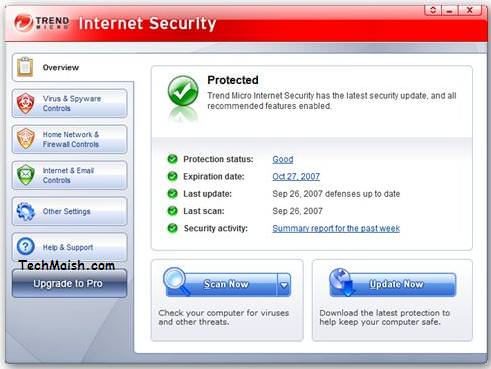
Some of the key features of Trend Micro Internet Security 2010 are; It detects and remove virus, threats, malware, spyware and adware in efficient and fast way. It is the leading Anti Spam technology. It blocks untrusted emails, messages and websites. It stops those websites which try to install dangerous softwares in your computer. Keeps you childrens away from illegal and unethical websites. It allows you to pause scanning during important work and start it again in free time.
Get Free Trend Micro Internet Security 2010 License Key
1. Download Trend Micro Internet Security according to your computer specif action and use the below OEM code to activate it for one year.
2. After installation, use this OEM code for activation.
pfeo-9996-0691-8113-9527
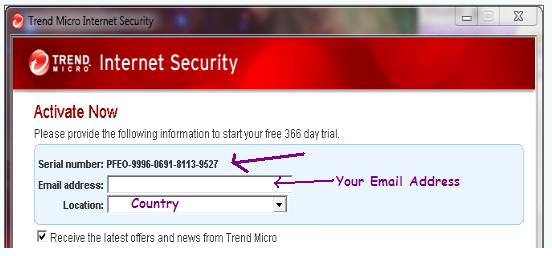
Now you have one year registered version with fully activated features. Enjoy trend micro and keep your computer safe from all type of harmful activities.
This post is about Free Genuine key for kaspersky Internet Security. After my research on this topic, i found that some of the bloggers has previously written about this topic. So i decide to merge all these posts in one post and provide more details for the visitors.
Kaspersky Internet Security is Ranked NO.2 Best Internet Security Software for its powerful features. If you are reading this post, it is because that you are also fan of kaspersky internet security and want to get it free.
I found that some bloggers has write about the offers available for “Getting Genuine key for Kaspersky Internet Security” This post is the short summary of all those posts..Following are the offers available for Genuine Kaspersky Key.
Genuine Kaspersky Key for Kaspersky Internet Security for 1 One Year.
The number one post was started by Techmixer.Following are the six steps to get free kaspersky key for 1 year.
Step NO.1:- Go to this Page. and find the link which says “To get free protection, go to the Kaspersky Barclays offer page”
Step NO.2:- Select the Title, your Name, Email Address, Enter any 12 Digit code (For Example 38729300200)
Step NO.3:- After providing the above information, you will receive a Mail from Kaspersky Barclays, Where you will have to click on the Validate like to the Email. Validate your Email address
Step NO.4:- After Validating your Email address, you will receive another Mail from Kaspersky Barclays, Where you will get your Activation Code for Genuine key for kaspersky internet security.
Step NO.5:- Just Go to the Kaspersky Official website and Download the Latest Version.
Step NO.6:- Install Kaspersky Internet Security latest version and activate it using the activation code, received in step NO.4
This was the first offer available for “Getting Genuine Key for Kaspersky Internet Security”
Second Offer for 100 Days free Genuine kaspersky key
This second offer was started by “Sizlopedia” and posted by KillerTechTips.
Follow the below steps to get Free Genuine Key for Kaspersky Internet Security for 100 Days”
Step NO.1:- Visit This Page
Step NO.2:- Provide all the details, as mentioned in the above offer
Step NO.3:- Here you will be ask to enter a word, just write the word “Also” and press the submit button
Third Offer for Genuine Key for Kaspersky Key was posted by Thinktechno
To get free key just follow the below steps.
Step NO.1:- Visit this page
Step NO.2:- Provide all the necessary information
Step NO.3:- Here you will be asked to enter the promotion code, which is “KIS2009-53849″ Just Enter this code.
Step NO.4:- You will Receive the activation code for kaspersky internet security in your Email Box, just login and paste the code in kaspersky activation menu.
These are the three offers, which are available for you to Get Genuine key for kaspersky internet security, if you find any other offer, Feel free to inform us.
Mobile security is as important as PC security, you must use a very advance and powerful anti virus for your mobile phone. So that it can defend your mobile phone against all virus, threats, hacking and other theft activities. F-Secure Anti Theft as the name indicates is a totally Anti Theft software to defend your mobile phone from harm full activities. However it does not provide protection against virus and threats, because it is only a anti theft software that enable you to secure your incoming/outgoing data, sms and calls etc. You can remotely lock your phone for unauthorized access using a SMS. It has also a very and unique feature that allows you to track your mobile phone location. It also allows you to detect new numbers and inform you

Get F-Secure Anti Theft For Mobile Phones
It is compatible with Symbian, Windows and Andriod mobile phones. You can download it direct to your PC, or you can text it to your mobile phone and then install in your mobile phone. Click on your proffered method and get your free F-Secure Anti Theft copy.
Kaspersky Mobile Security is one of the popular security software for mobile phones, that provides almost all available features to protect your mobile phone from all harm full activities. It protects your phone from network attacks, malware virus and threats attacks, limit unauthorized access, locate your smart phone using GPS, Tracking your mobile phone location through Google Map if your phone has GPS technology and you can restrict calls on your mobile phone using kaspersky mobile security etc…
Kaspersky Lab is giving free activation codes for KMS till FIFA World Cup ending date. This is good chance for you to grab this offer and get a free copy of KMS.

How to Get Kaspersky Mobile Security
Compatible with Symbian (Nokia Only) and Windows Mobile version.
Download Kaspersky Mobile Security 9 (You can also type kms.kaspersky.com in your mobile phone for direct download)
Use the code to activate your copy:- BFK48-UJ3TR-AFKN3-RP5PU (If the code is not working, you can use this link to get another code)
22 June, 2010
I'm using web camera software. I can webcast Ip video to view my room from everywhere.
As long as I have the webcamera running and a remote workstation with Online access, I can view the room. With the application and the webcam, I can change the options to capture video, identify movement (if I don't want to keep the camera running at all times), or use a mixture of a online feed and recorded video to implement a security system that takes full advantage of new technology.
With a capture card, I can simply move relevant video and screenshots to use on any pc. With delicate data on my computer and expensive belongings in my home, it only makes sense to have a security setup that I can monitor whenever I feel that my privacy is being compromised. If I owned a small business or lived with roommates, I couldn't imagine living without it.
Modern professional surveillance application works with any webcam, Internet cameras, and major capture cards.
has become so difficult that the average user who has been busy minding his office instead of pouring over electronics and internet know-how articles can be easily overwhelmed when it comes time to install or modernize his security system.
Fortunately, there is modern professional security application that simplifies much of the decision making. You don't necessarily have to get rid of a working analog CCTV system in order to renew to a broadcasting video that can be monitored from any ip connected workstation or 3G phone. Video capture cards can digitally convert the snapshots for webcast. Until recently, there had been no real attempts to regulate the new IP cameras; every make and manufacturer functioned a little differently. And when you put webcams into the mix, using one software to control them all was cumbersome.
Professional security application is now available that will work for any webcam or IP camera and for most capture cards as well. You can supervise anything your motion sensors are picking up at your house or firm while you can be half a globe away. The software itself may not be simple, but it can make life simpler for you. Streaming online video and sound from capture card via webcam server software
If you find yourself with a need to record surveillance video with a web camera over an area, web camera server application may be the right choice for you. Using this software, it is possible to set up a camera to detect movement and begin recording once it does.
Depending on your needs, the sights and sounds that are picked up by the camera may be stored on a hard drive, or if the captured video needs to be available off-site, can be broadcast using the server's streaming function to a webpage.
Depending on the quality of the camera and the viewer's video card, the picture that is recorded may be as clear as a high-definition tv signal. Using a install like this, it is possible to provide a measure of surveillance for an area while the economics of the situation do not justify hiring a security firm or setting up a professional monitoring system. This do-it-yourself approach can save money while not compromising on security.
 Connect to 4000 Online television channels from your computer. Not required of a television hardware. Pure picture - no monthly fee needed. Watch TV stations live from home. All you need is our IP television software, your computer, and online connection. There are other Interenet portals that are created specifically to Internet TV. Pages like our IP TV software give you opportunity of watching anything you like. Visitors can either browse or look at the various categories of stations they have. For instance, if you're looking for episodes of Always Sunny in Philadelphia, then look under the Comedy section. Whether you connected from work to watch CNN, BBC or another news broadcasting station's live stream of a campaign event or you watched it on some other device such as your cellular phone or iPOD, you were able to stay on top of current news with the help of Live IP television and live tv stations. Looking for web sites that has internet television is very simple. Just type in "internet TV" into a search bar and you will see thousands of results about this. Most Internet television streaming web-sites even have content international so shows from other countries like Spain, for example, can be viewed right from your laptop. The convenience and simplicity, not to mention huge number of opportunities that internet TV offers, it's no wonder lot of customers are turning to it over regular television.
Connect to 4000 Online television channels from your computer. Not required of a television hardware. Pure picture - no monthly fee needed. Watch TV stations live from home. All you need is our IP television software, your computer, and online connection. There are other Interenet portals that are created specifically to Internet TV. Pages like our IP TV software give you opportunity of watching anything you like. Visitors can either browse or look at the various categories of stations they have. For instance, if you're looking for episodes of Always Sunny in Philadelphia, then look under the Comedy section. Whether you connected from work to watch CNN, BBC or another news broadcasting station's live stream of a campaign event or you watched it on some other device such as your cellular phone or iPOD, you were able to stay on top of current news with the help of Live IP television and live tv stations. Looking for web sites that has internet television is very simple. Just type in "internet TV" into a search bar and you will see thousands of results about this. Most Internet television streaming web-sites even have content international so shows from other countries like Spain, for example, can be viewed right from your laptop. The convenience and simplicity, not to mention huge number of opportunities that internet TV offers, it's no wonder lot of customers are turning to it over regular television.Get More Customers, Get More Revenue!!!
With no day-to-day current of customers you cannot have stable around the clock income. You cannot get sales if no one comes to your web-site. You have to have visitors to see your business, every day, 24 hours! Our company helps more than 30,000 clients get more customers online. You will get more sales by receiving hundreds of real targeted shoppers to see your website.
Promote to over 10 million individuals around the globe.
We promote your business in worldwide network of affiliate websites,
each with own targeted points of interests. Our company gives you effective promotion methods that helps your company succeed on the Internet. We will give you real and visible results and take your website to the next level.
Millions of Shoppers
Reach millions of customers looking for products and services. Our audience is day by day growing and now it's over 25 million new customers each month. We send traffic from trusted local and worldwide advertising sites, which bring potential customers from North America, Western Europe and upcoming markets.
EARN INCOME FROM YOUR WEBPAGE
Turn your valuable webpage traffic into revenue. Work online and join our free money making partner program. We offer the most commission rate to help increase your
cash stream. Join our money making program absolutely no charge and 100% risk free.
cash stream. Join our money making program absolutely no charge and 100% risk free.
Start collecting serious affiliate commissions
Our make money program really can give you revenue on the same day. Start collecting steady affiliate revenue with almost no effort at all. This is a profitable business opportunity, the chance for you to create a steady, trustworthy, long-time profitable business.
Get paid after you stop working
Create multiple new cash incomes each and every day. Get revenue after you stop working or even retire at an early age with a broad money stream. Make this once and get income over and over again. It is best time to create amazing new levels of money and prosper on the Internet.
A never ending profit generator
Imagine getting of a something that never failed to generate revenue-flow. A earning money system so incredibly profitable that you never had to look for job ever again! PeopleString World’s Coolest Email
21 June, 2010
 So you forgot your power cord on your way to an important meeting or the coffee shop. We've all been there. There's nothing you can do to stop your battery drain, but you can do a lot to slow its inevitable demise.
So you forgot your power cord on your way to an important meeting or the coffee shop. We've all been there. There's nothing you can do to stop your battery drain, but you can do a lot to slow its inevitable demise.If you've got a laptop with a really old battery that drains in a few minutes after a full charge, there's not much you can do to make that old thing last much longer—you'll probably want to replace the battery before you do anything else.
For everybody else, these tips can help you keep your battery working at peak efficiency.
What Drains Your Battery?
In order to help maximize your battery life, it's important to first understand what drains the power from your laptop battery, and in a modern laptop it's pretty simple—the LCD panel is the biggest culprit by far. Microsoft's Windows 7 Engineering blog has put together a very useful chart that helps show you exactly what percentage each component will drain, which helps us know where to start when trying to maximize the battery life.
The one thing this chart doesn't point out are add-on devices like flash drives, USB mice, and especially PC Cards—which are known to kill your battery very quickly. If you've got an unpowered hard drive plugged into your laptop through a USB port, it's going to drain your battery more quickly than if you had a powered one.
Tweak Your Power Plan Settings
The first thing you'll want to do is make sure that you have a reasonable power plan selected for when you're rolling on battery power. The high performance plan is always tempting (you're a high performance user, after all), but you'll burn through your battery a lot more quickly, so select the Power saver or Balanced plans, and make sure it's set to turn off the display quickly after inactivity, since that's the biggest power drain.
Next, you'll want to dig further into the Advanced Power Plan settings, and make sure that the On battery settings are set to maximize battery life—change the plan to turn off the hard disk quickly, use the low-power mode for your wireless adapter, processor, and especially your graphics card. The System cooling policy setting allows you to specify whether the laptop will rely on fans for cooling, or slow the processor down when the temperature gets out of hand, and can definitely help your battery life, though at the cost of some performance.
Adjust the Screen Brightness
Since we've already shown that the LCD screen is the biggest drag on your battery life, the quickest way to save your battery life is to use your laptop's hardware buttons to control the screen brightness—most laptops require holding down the function key and using the brightness keys, and turning it down as far as you can (while still visible) is a good idea. It may seem like an obvious choice, but it's worth emphasizing at the top of the list for one reason: Of everything you can tweak to improve your battery life, this one change alone is at the top of the list of tweaks that can dramatically improve your battery life.
Make sure that your power plan is set to turn off the display quickly when your laptop is idle, and don't use any fancy screensavers that overuse the graphics capabilities of your laptop. Many web sites tell you to disable Aero to squeeze more battery life, and it's true that you might get a very small bit of extra life, a couple of minutes at the very most—you will be much better off adjusting the screen brightness and using aggressive screen blanking settings.
Optimize Your Hardware for Power Consumption
Does your laptop have a Bluetooth adapter that you aren't using? What about IR? Each of these devices consumes power just by being enabled, and if you aren't using them, you may as well disable them to save a little bit of battery. If you're using your laptop on the plane, train, or somewhere without a wireless hotspot, use the hardware button to disable the Wi-Fi adapter if you have one, or just disable it manually in Control Panel. Try to avoid using a PC Card adapter, as they can drain your battery quickly, and make sure that your USB devices are set to allow Windows to shut them off to save power—you can find the settings in device manager's Power Management property pane for the device.
You'll also want to make sure that your laptop has enough RAM—if Windows has to constantly thrash the disk because you don't have enough RAM to keep everything in memory, you either should consider upgrading your RAM or running fewer applications at once.
Kill Background Processes and Services
Runaway system processes can do more than just kill your PC's performance—they can also kill your battery as well. You'll want to make sure that you close any background applications you don't need to be running while you are on battery power, and disable any automated updaters, scheduled tasks, and especially search indexing.
Prime targets for removal are things like Windows desktop gadgets, and all of those applications that hide themselves in your system tray. It's time for a cleanup, so disable or uninstall any application running in your system tray that you don't actually need. (Only uninstall if you're still plugged in—no use wasting extra battery life on that now.) It's not just good for your battery life, it's a good practice in general. If you want an easier way to toggle settings on or off, you can use previously mentioned utility Aerofoil to help you automatically disable Aero Glass, switch between power plans, mute the sound, and even disable the sidebar, all with a tiny, lightweight icon sitting in the system tray.
Use Hibernate Mode When Possible
Using Hibernate mode instead of Sleep allows your laptop to completely power down and use zero power, so if you aren't going to be using your laptop for another hour or more, put it into Hibernate mode instead of sleep mode, which still uses a trickle of battery life to keep everything in memory.
One of the other benefits of using Hibernate mode that many people don't consider is that there are any number of ways that your laptop can be accidentally woken out of sleep mode—for instance, a scheduled task for an application that pulls your laptop out of sleep mode to do backups, or just an unruly device that triggers the laptop to wake up. If you are using Hibernate mode, nothing can wake the laptop other than the power button.
Take Care of Your Battery by Avoiding Heat
Laptop batteries are always going to slowly lose their ability to charge over time, but when a laptop is constantly overheating or used in a very hot environment, your battery is going to die very quickly. Photo by JustinLowery
Today's laptops use Lithium batteries instead of nickel, but there's a lot of incorrect information out there about how to charge or drain your batteries, so let's set the record straight: Nickel batteries required being fully drained before a recharge to optimize your battery life, but Lithium batteries are the opposite—you do not need to fully discharge it before recharging, and in fact, if you fully deplete a lithium battery and don't recharge for a while, it can become incapable of holding a charge.
You'll also want to make sure that your battery is not always fully charged—Wikipedia points out that if your lithium battery is fully charged all the time, you will lose up to 20% of your capacity every year, no matter what you do. Make sure to discharge the battery sometimes, and if you spend most of your time plugged in at a desk, you would be better off running the battery down to half, and then simply removing the battery and storing it in a cool place. You can use Hibernate mode to save exactly what you were doing while still shutting down the laptop completely.
Subscribe to:
Posts (Atom)